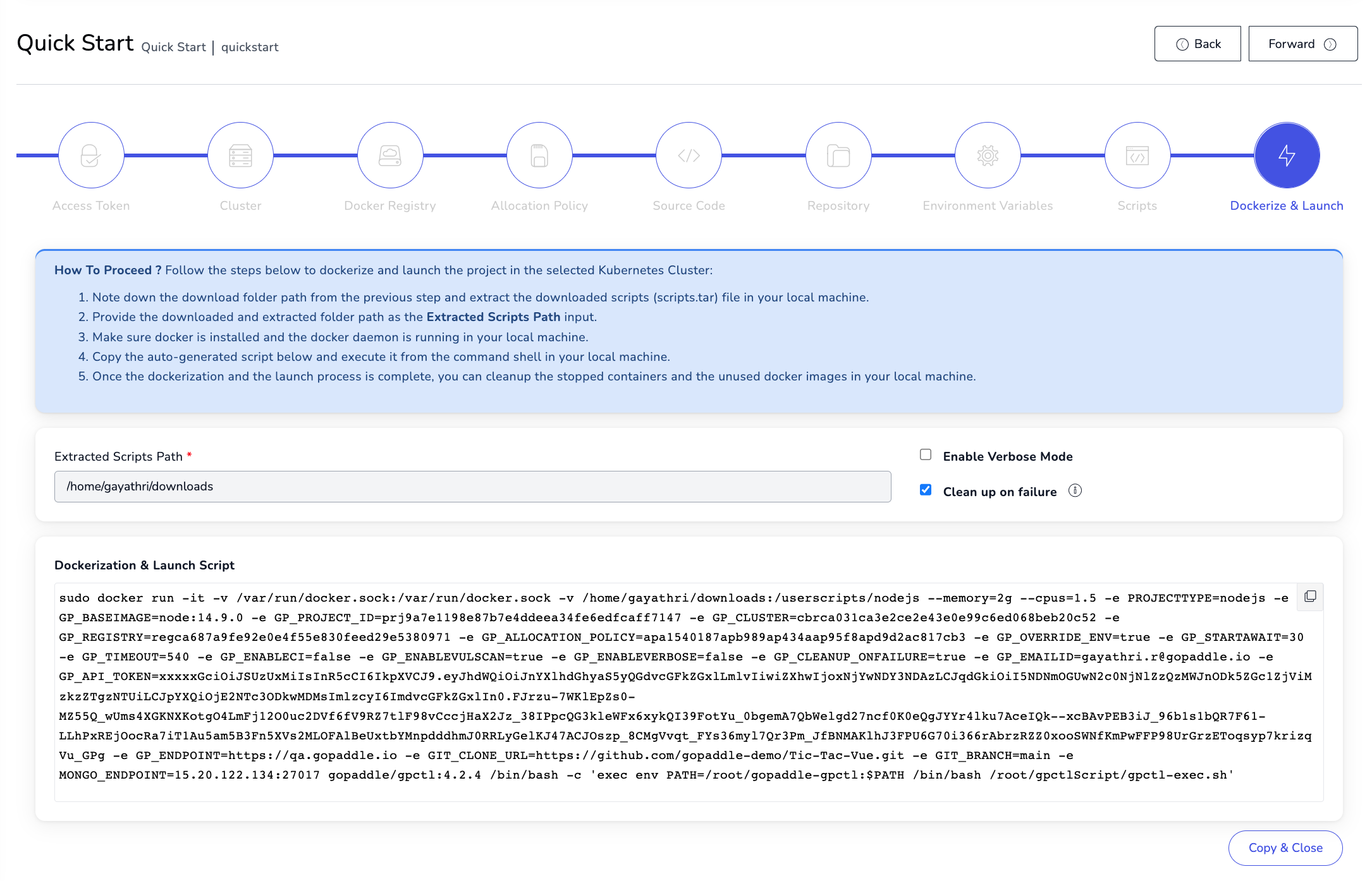The goal of modernization is to foster innovation by increasing developer productivity without compromising operational efficiency. On the contrary, an application modernization process is often tedious and time-consuming. Developers spend a considerable amount of time figuring out the nuances of the infrastructure and mapping it to their application stack. For instance, deploying a Java-based application not only requires an architectural transformation to microservices, but also requires an understanding of the network, storage, performance (CPU/Memory utilization), installation, and upgrade configurations before it can be containerized and deployed to Kubernetes. Once those configurations are mapped out, developers have to learn containerization technologies and Kubernetes before the application can be built and deployed to Kubernetes. The transformation does not stop here as the process is not complete without end-to-end DevOps automation, which includes CI/CD automation, continuous monitoring, and alerting capabilities.
Introducing gopaddle: gopaddle is a no-code Kubernetes platform that helps the developers, DevOps engineers, and SREs to build, deploy and maintain cloud-native applications in the fastest, cheapest and simplest way.
With the recent release v4.2.3, the gopaddle platform has introduced a simple, yet powerful mechanism to modernize and onboard the applications to Kubernetes.
Meet gopaddle’s Quick Start Wizard
gopaddle uses Quick Start Wizard to collect information about the application, by analyzing the Source code project like the nature of the project (Java, Javascript, etc), suggesting some of the pre-built base image images, auto select continuous build and vulnerability scan, etc. The quick start wizard helps to connect the end-to-end pipeline configuration like configuring GitHub accounts, onboarding docker registries, onboarding cloud accounts, and auto-generating the scripts to generate Dockerfile and the Kubernetes YAML files. The entire process takes only a few minutes and you have the complete end-to-end DevOps pipeline configuration in minutes.
Steps involved in the Quick Start Wizard
As soon as you log into the gopaddle platform, you can see the ‘Quick Start Wizard’ button in the top navigation panel. Once you click on that, you will land on the quick start launch wizard. It has 9 steps.