Configurations are attributes needed by an application when it runs.
Configurations
Configurations are attributes needed by an application when it runs. These configurations are values which are used frequently across the application. They may be used to provide dynamic behavior of an application based on customer, geographical region, language and locale. Frequently used configurations are database url, username, password, etc. These values are not hardcoded along with the application code as they may change depending on different factors.
There is a 12 Factor recommendation which advises to separate configuration out of code. Now the question arises if configurations are to be separated from code, how the application will access them during runtime. The answer is PLATFORM. Platform meaning the system on which the application runs. The configurations would be added on the platform as environment variables.
To execute the examples given in the artcle, you must be using a Linux system having connected to a Kubernetes cluster via kubectl tool. This is the prerequisite.
Configurations in Kubernetes
Application workloads run on Kubernetes Pods. If a developer is transforming his application to run on Kubernetes, he must use Kubernetes ConfigMaps and Secrets to store configurations which then could be injected into Pods to be consumed by applications running inside the Pod.
ConfigMap
ConfigMap is a Kubernetes API object which stores data in form of a set of name and value pairs. It stores non-confidential data to be used by application workloads. It stores data upto 1 Mb.
ConfigMaps could be used inside a Pod in below 3 ways.
- As a container command argument
- As an environment variable in container
- As a volume inside container
Below examples shows the above three use cases.
Usage of ConfigMaps
Before we use a configmap in a Pod we have to first create it. ConfigMaps could be created using command line (kubectl commands) or using manifest files.
Create ConfigMap
ConfigMap could be created in varieties of ways. We can create it using a manifest file with a ConfigMap spec. We can create it using kubectl create configmap command with literal, files option.
In the example above a configmap called weekdays created using kubectl create configmap command. The same configmap could be created using a manifest file as well.
Create a manifest file called weekdays.yaml with below content and use the command “kubectl create -f weekdays.yaml” to create the configmap called weekdays.
The configmap creation could be verified using “kubectl get cm”, “kubectl get cm weekdays -o yaml” and “kubectl describe cm weekdays”.
ConfigMaps could also be created from existing properties files. For example let’s say there is a file called days.properties with below content.
A configmap can be created from it using the command “kubectl create configmap weekdays –from-file=days.properties”. It will create the configmap weekdays. The configmaps could be verified by using commands “kubectl get configmap weekdays -o yaml” or “kubectl describe configmap weekdays”.
ConfigMap as container command argument and environment variable
Assuming that a configmap called weekdays is created using above examples, we will consume by injecting it into a Pod. Create a file called pod.yaml with below content and later use the command “kubectl apply -f pod.yaml”to create a pod called days-pod.
You can verify the Pod and its environment variables using commands “kubectl get pod days-pod -o yaml” and “kubectl exec -it days-pod — env”. The last command will print all the environment variables of the Pod. You can use the command “kubectl logs days-pod -f” to tail the logs from the Pod which will keep on printing “First Day of the week is SUNDAY” in every 5 seconds. If you closely watch the Pod spec in the pod.yaml file, the envFrom attribute is reading the configmap weekdays and injecting it into the Pod with all names of the configmap becoming environment variables of the Pod. In the echo command we are referring to one the environment variable FIRST_DAY.
ConfigMap as Volume Mount
We can mount a configmap as a volume inside a Pod. For all the keys of the configmap there will be a file inside the Pod and the value of the key will be the content of the file. One advantage in this use case is if there will be a change in the configmap, the corresponding values will also be updated inside the Pod which uses it.
Assuming that there is a configmap called weekdays exists, create a manifest file called pod-volume.yaml with below content and use “kubectl apply -f pod-volume.yaml” to create a pod called days-pod-volume.
You can verify the creation using “kubectl get pod days-pod-volume -o yaml” and “kubectl exec -it days-pod-volume — ls -l /etc/data”. For the last command, there will be output like this.
This pod has a volume mounted at /etc/data and all the 7 keys of the configmap have become files inside the directory. The echo command in the container is printing the content of FIRST_DAY.
Update the ConfigMap and Observe Pod Change
Now we will update the ConfigMap and verify if the data changes in the Pod. Use the command “kubectl edit cm weekdays” and this will open the configmap in vi editors for edit. Change the value of FIRST_DAY from SUNDAY to FEBRUARY. Once done wait for 10 seconds and tail logs of the Pod days-pod-volume using “kubectl logs days-pod-volume”. You will observe that log printing FEBRUARY instead of SUNDAY.
Secrets
Secrets are configurations in Kubernetes which store sensitive information in form of key and value pairs. The creation, usage, and consumption of Secrets are same as ConfigMaps. The only difference is the values in secrets are base64 encoded. It eliminates the chance of accidentally revealing any sensitive information to unintended users. Secrets store data upto 1Mb. Secrets are of different types to store different information like passwords, tokens, keys, dockerjson, basic-auth key, service account key, ssh key, tls key. We have to create the correct type of secret to store appropriate information.
Usage of Secret
Secrets could be used inside a Pod in below following ways.
- Environment Variable
- Volume Mount as File
- Image Pull Secret
Before we use a secret, we have to create it either using “kubectl create secret command” or using a secret manifest file. Secrets could also be created from files like configmap.
Create Secret
Assume we need to create a secret called db-password with key DB_PASSWORD and value administrator.
Using Command line
Execute the above command to create secret db-password. Validate the secret creation using commands “kubectl get secrets”, “kubectl get secret db-password -o yaml” and “kubectl describe secret db-password”. The last two commands will display the output in yaml format. The output of “kubectl get secret db-password -o yaml” will look like below where you could see the value for DB_PASSWORD is bas64 encoded.
You can also create the same secret from a password.properties file with below content.
Use the command “kubectl create secret generic db-password –from-file=password.properties”. Validate the same by using “kubectl get secret db-password -o yaml. The output will be like below.
Here the key is password.properties and value is REJfUEFTU1dPUkQ6IGFkbWluaXN0cmF0b3IK. Use the command “echo REJfUEFTU1dPUkQ6IGFkbWluaXN0cmF0b3IK| base64 -d” to check the decoded value.
Using Manifest file
We will create the same secret using manifest file now. First generate the base64 encoded value for string “administrator” using command “echo administrator | base64”. The output will be “YWRtaW5pc3RyYXRvcg==” which will be used in the manifest file. Create a manifest file called secret.yaml with below content.
Use “kubectl create -f secret.yaml” to create the secret. Validate the secret creation using commands “kubectl get secrets”, “kubectl get secret db-password -o yaml” and “kubectl describe secret db-password”.
Once the secret is ready, we will consume it from inside a Pod.
Secret as container argument and environment variable
Now we will create a Pod which will consume the secret as an environment variable. Create a Pod manifest file called pod-secret.yaml using below content.
Use “kubectl apply -f pod-secret.yaml” to create the pod called pod-secret. You can validate the Pod creation using “kubectl get pod pod-secret -o yaml” and “kubectl describe pod pod-secret”. The logs could be tailed using “kubectl logs pod-secret -f ”where you could see the Pod printing line “The Password is administrator” in every 5 seconds. The actual value of DB_PASSWORD is getting printed. The environment variable could also be checked using command “kubectl exec -it pod-secret — env”.
Secret as Volume Mount
When we mount a secret inside a Pod, for each key of the secret a file is created in the mountPath. The value of the key becomes the content of the file. One advantage in this case is on changing the value of any Key, the content of corresponding file inside the Pod also changes.
Create a Pod manifest file called pod-secret-volume.yaml using below content.
Use “kubectl apply -f pod-secret-volume.yaml” to create the pod called pod-secret-volume. You can validate the Pod creation using “kubectl get pod pod-secret-volume -o yaml” and “kubectl describe pod pod-secret-volume”. The logs could be tailed using “kubectl logs pod-secret-volume -f” where you could see the Pod printing the DB_PASSWORD in every 5 seconds. The environment variable could also be checked using command “kubectl exec -it pod-secret-volume — env”. There will be no environment variable called DB_PASSWORD as it is mounted inside the volume as a file called DB_PASSWORD. The file could be verified using command “kubectl exec -it pod-secret-volume — cat /etc/data/DB_PASSWORD”.
Update Secret and Observe Change in Pod
We will change the value of the secret and verify if the Pod file also changes. Execute the command “echo administrators|base64” and copy the output which we will use in secret. Now to update the secret by using the command “kubectl edit secret db-password” and update the value of DB_PASSWORD using the copied value generated by base64. After ten seconds execute the command “kubectl exec -it pod-secret-volume — cat /etc/data/DB_PASSWORD” and “kubectl logs pod-secret-volume -f” to observe the changed value.
Conclusion
Both Secret and ConfigMap are very powerful features of Kubernetes. Once you know how to create and consume them, you could transform your application so that they can use the Kubernetes platform for deploying application without any hitch.
Start blogging about your favorite technologies, reach more readers and earn rewards!
Join other developers and claim your FAUN account now!
User Popularity
60
Influence
6k
Total Hits
1
Posts









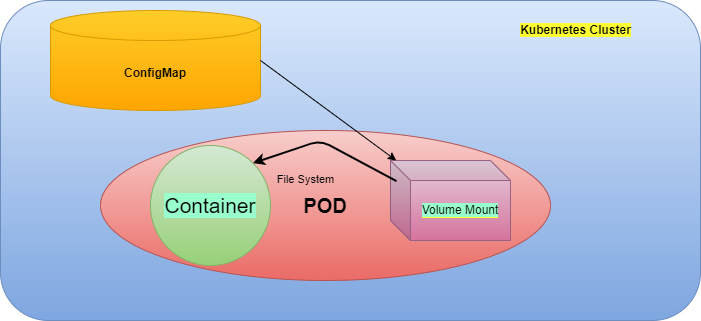


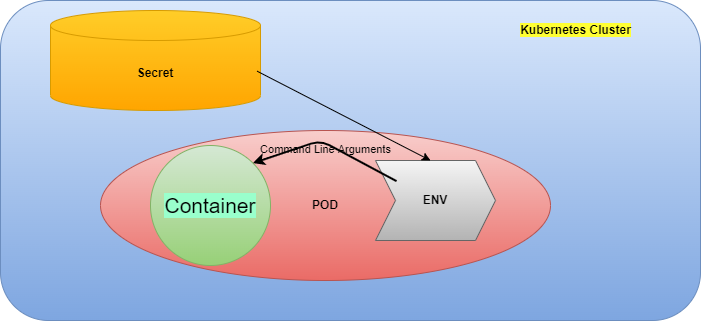







Only registered users can post comments. Please, login or signup.