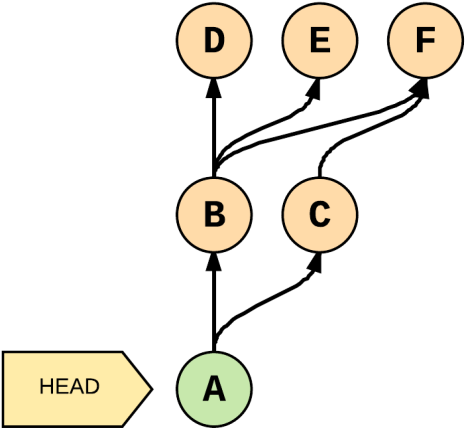Merge commits are just commits

TL;DR:
Merge seems to be a very simple topic, but it on first glance. We’ll learn what’s difference between ^ and ~ in GIT and uncover the full potential of the GIT log. This article continuous series of “Advanced GIT”. We’ve already talked about References, Git code store areas and what’s git. Let’s continue our journey 🏇.
ℹ️: Make notice that this commit has 2 parents
Fast forward
Fast forward occurs when there are no commits on the base branch after the feature branch was created.
No fast forward
git merge --no-ff — will force a merge commit, even when one isn’t necessary
Merge conflicts
Merge conflicts occur when you try to merge, but files have significantly changed. GIT will wait until conflicts are resolved
GIT RERERE — Reuse Recorded Resolution
GIT can remember how you solved the previous merge conflict and in the next commit reuse the same resolution.
Useful for long-lived branches (like refactoring) or rebasing.
How to enable it:
gitconfig rerere.enabledtrue- add
--globalflag to enable in all projects
Example:
When we’ve committed conflict resolution, GIT has recorded it.
Now, let’s undid merge and try again.
The resolution is automatically applied.
History & Diffs
Good commits are important
Informative commits help preserve the history of code
When they’re helpful:
- debugging & troubleshooting
- creating release notes
- code reviews
- rolling back
- associating the code with an issue or ticket
Rules of a good commit message
- commit message is in the future tense
fix - Short subject followed by a blank line
A description of the current behaviour, and a summary of why the fix is needed. Don’t forget to warn of the side effects.
- informative commit message
- encapsulates one logical idea
- Doesn’t introduce breaking changes (tests should pass)
GIT Log
git log — the basic command that shows you the history of your repository
“Why my app is slow? It has been working since yesterday” — typical situation at the workplace
Typical usage:
gitlog--since="yesterday"gitlog--since="2 weeks ago"gitlog--name-status--follow -- <file>— log files that have been renamed or movedgitlog--grep<regexp>— Search for commit messages that match a regular expression
ℹ️: You can combine different flags:
GIT log diff-filter
Selectively include or exclude files that have been:
- A — added
- D — deleted
- M — modified
- and more
Referencing commits
^ or ^n :
^=^1: the first parent commit^n: the n-th parent commit
~ or ~n :
~=~1: the first commit back, following 1st parent~n: number of commits back, following only 1st parent
ℹ️: ^ and ~ can be combined
Preface:
- B and C are parents of node A
- Parents are ordered left-right
- A is the latest commit
Then we have the following equality:
GIT show — look at the commit
gitshow<commit>— show commit and contentsgitshow<commit> --stat— show file changed in the commitgitshow<commit>:<file>— look at the file from the commit
Diff
shows you change between:
- commits
- staging area and repository
- what’s in the working area
git diff — unstaged changes
git diff --staged — staged changes
Diff branches
git branch --merged master — Which branches are merged with the master, and can be removed?
git branch --no-merged master — Which branches aren’t merged with the master yet?
In this article, we’ve looked at merging in deep, discussed “good” commits, and how we can reference commits. Next time we will talk about how we can fix mistakes. Subscribe to not miss any new updates.
Give a Pawfive to this post!
Start writing about what excites you in tech — connect with developers, grow your voice, and get rewarded.
Join other developers and claim your FAUN.dev() account now!

Danylo Halaiko
Student
@d9nich