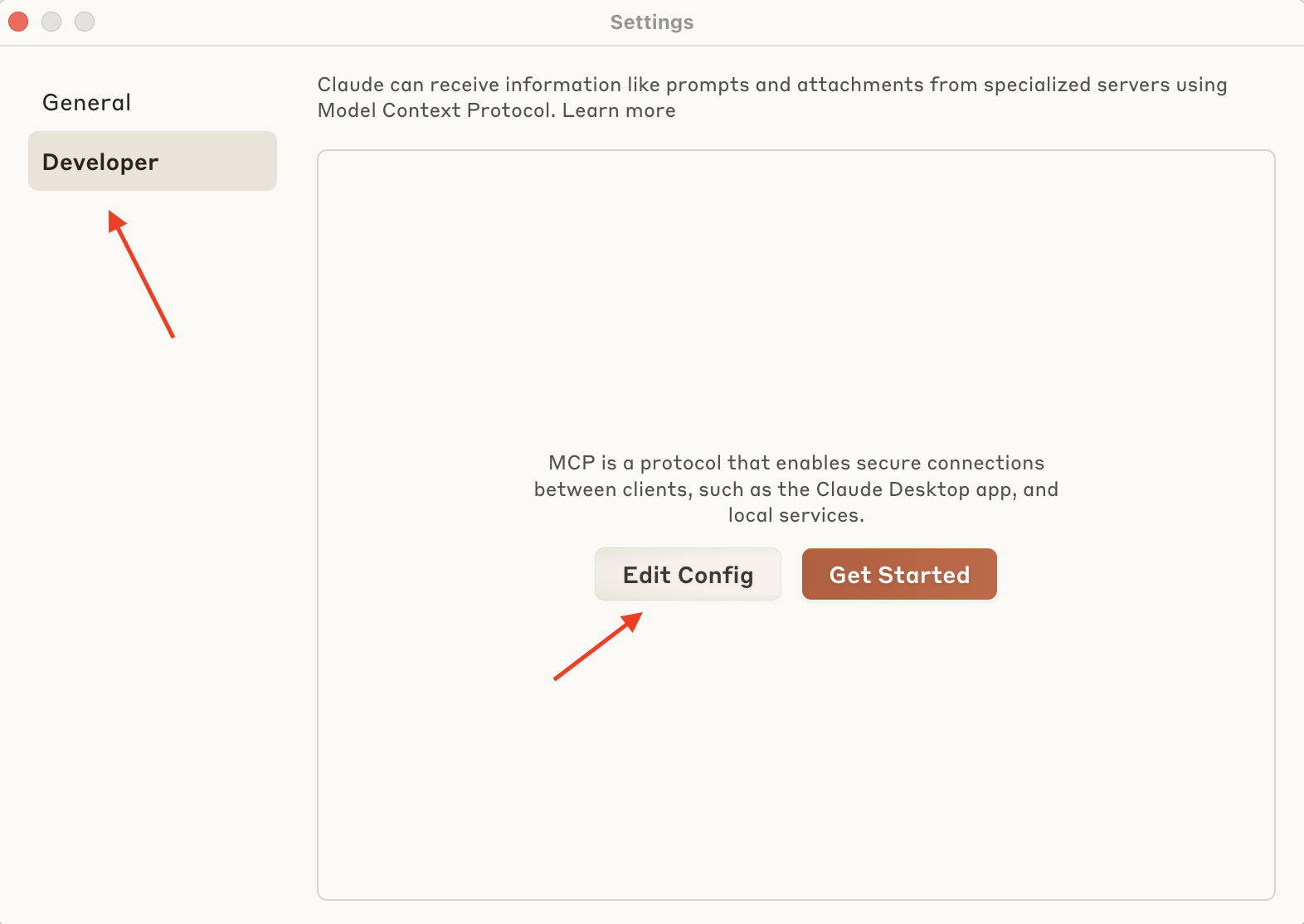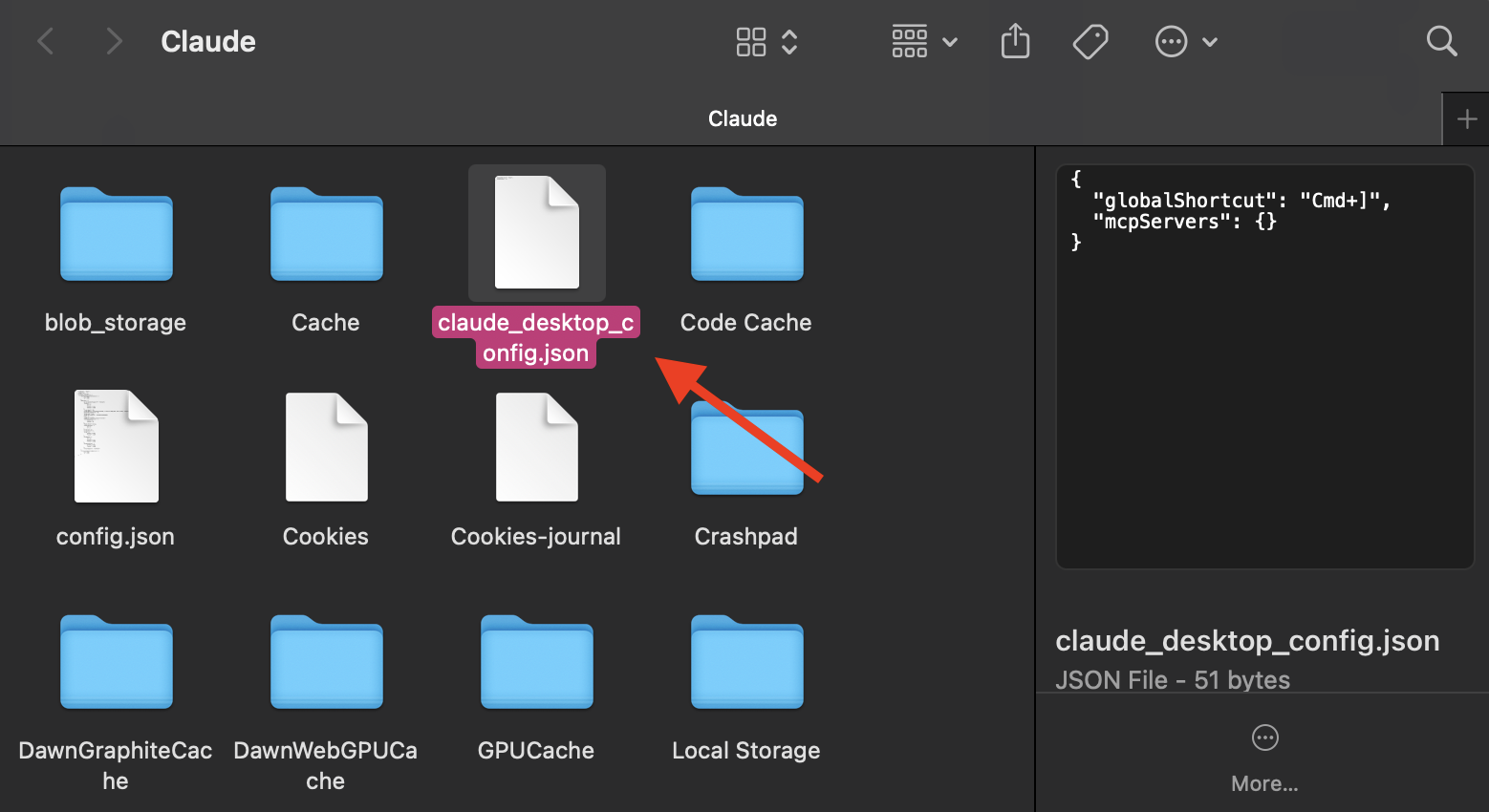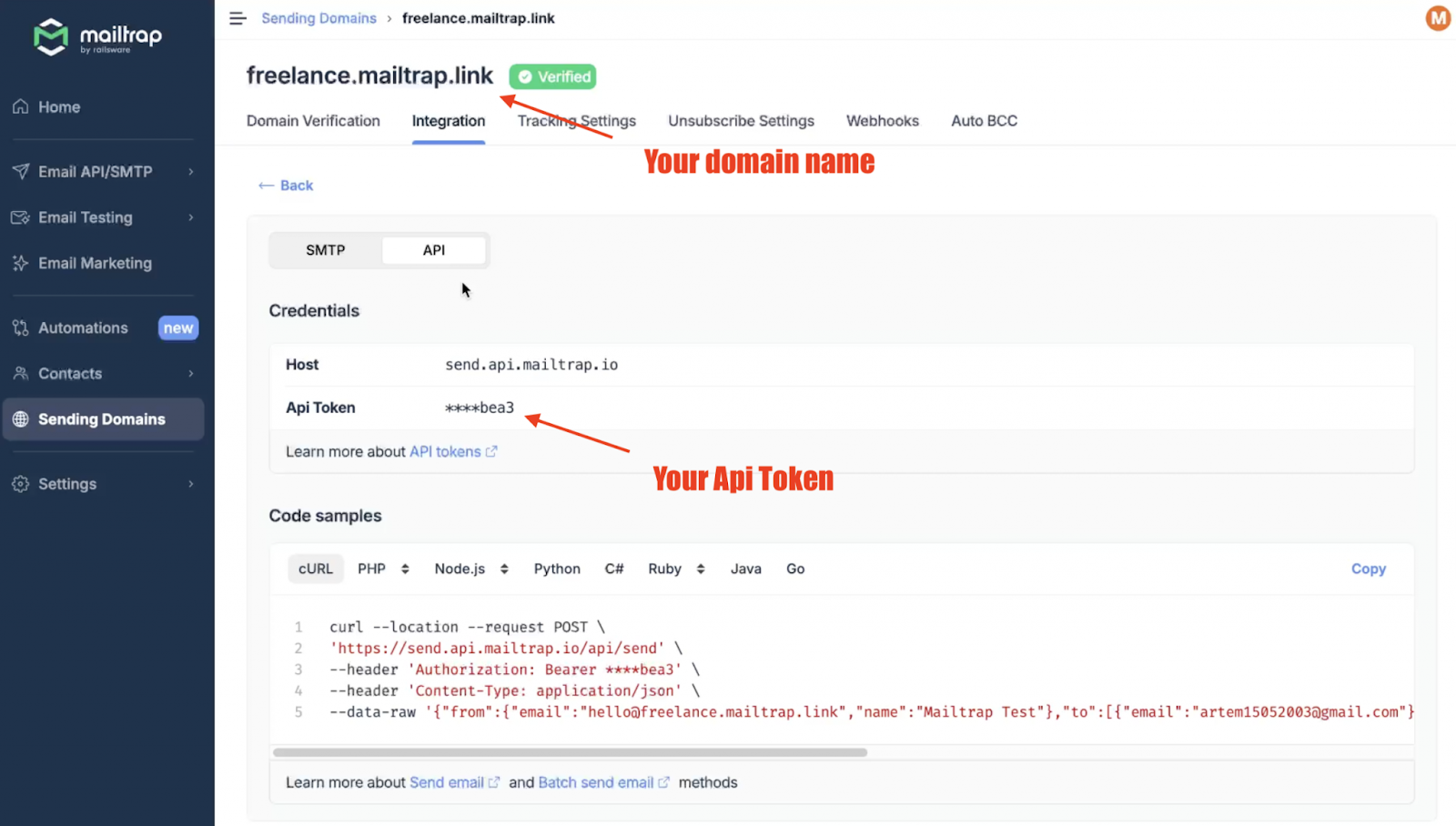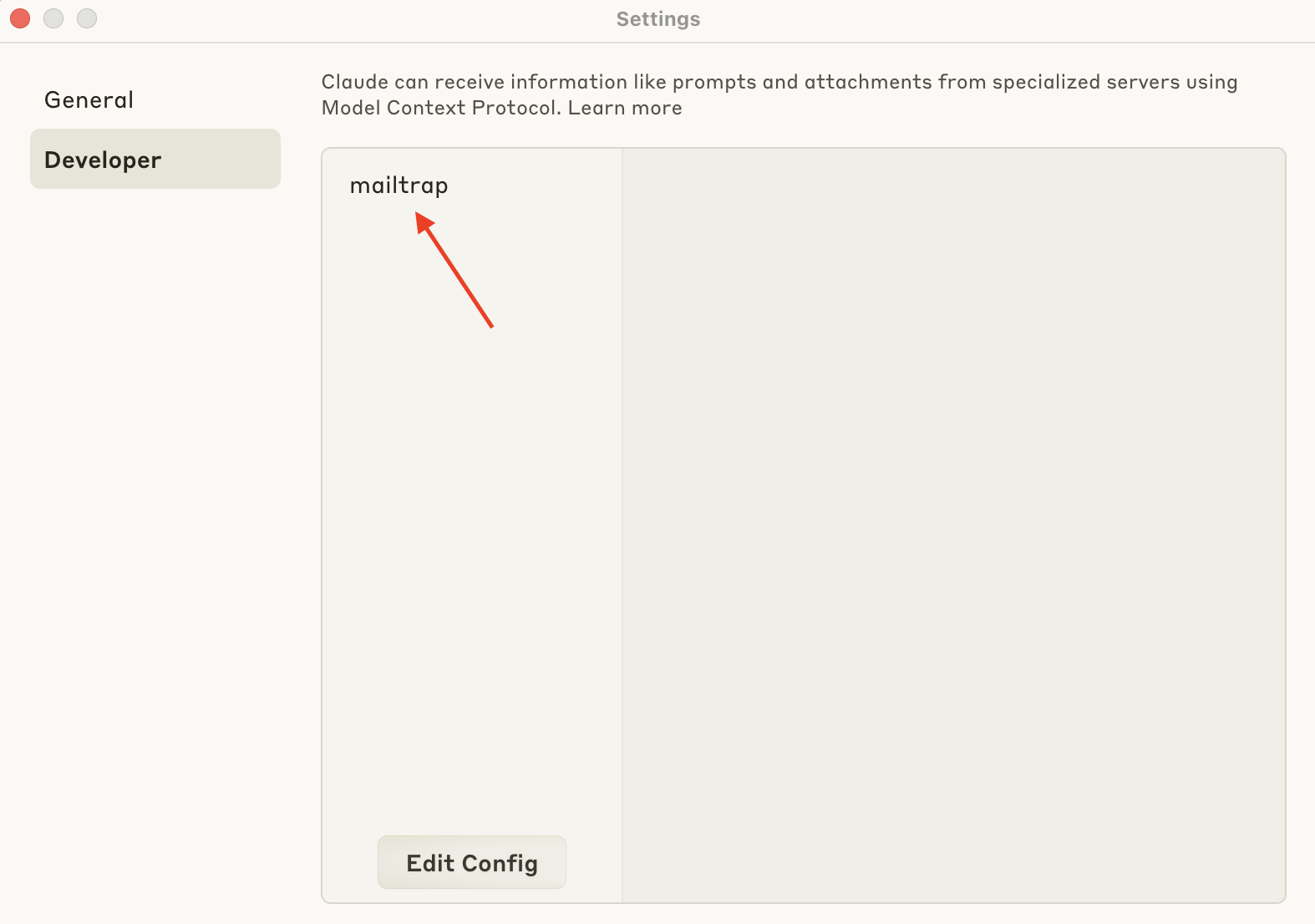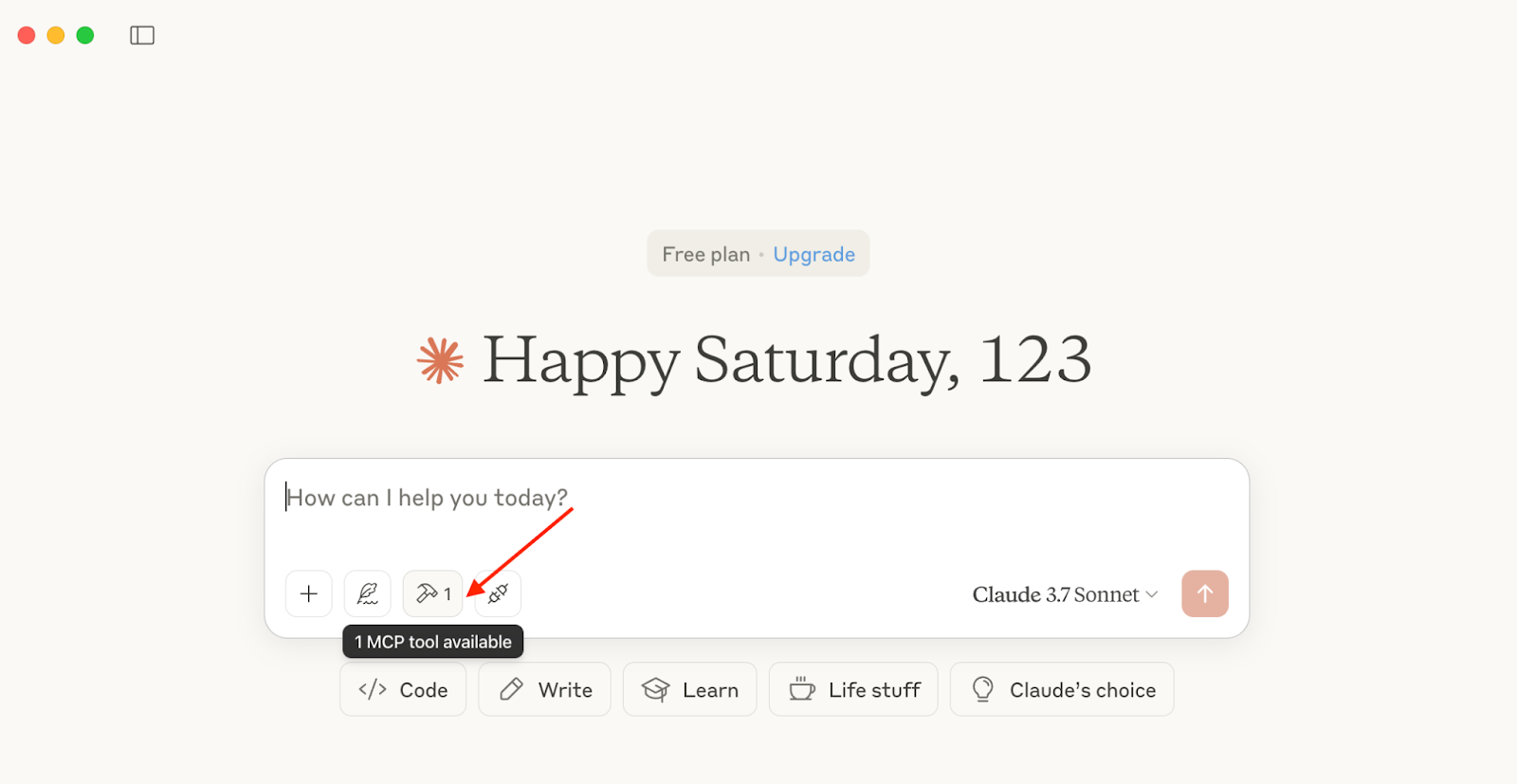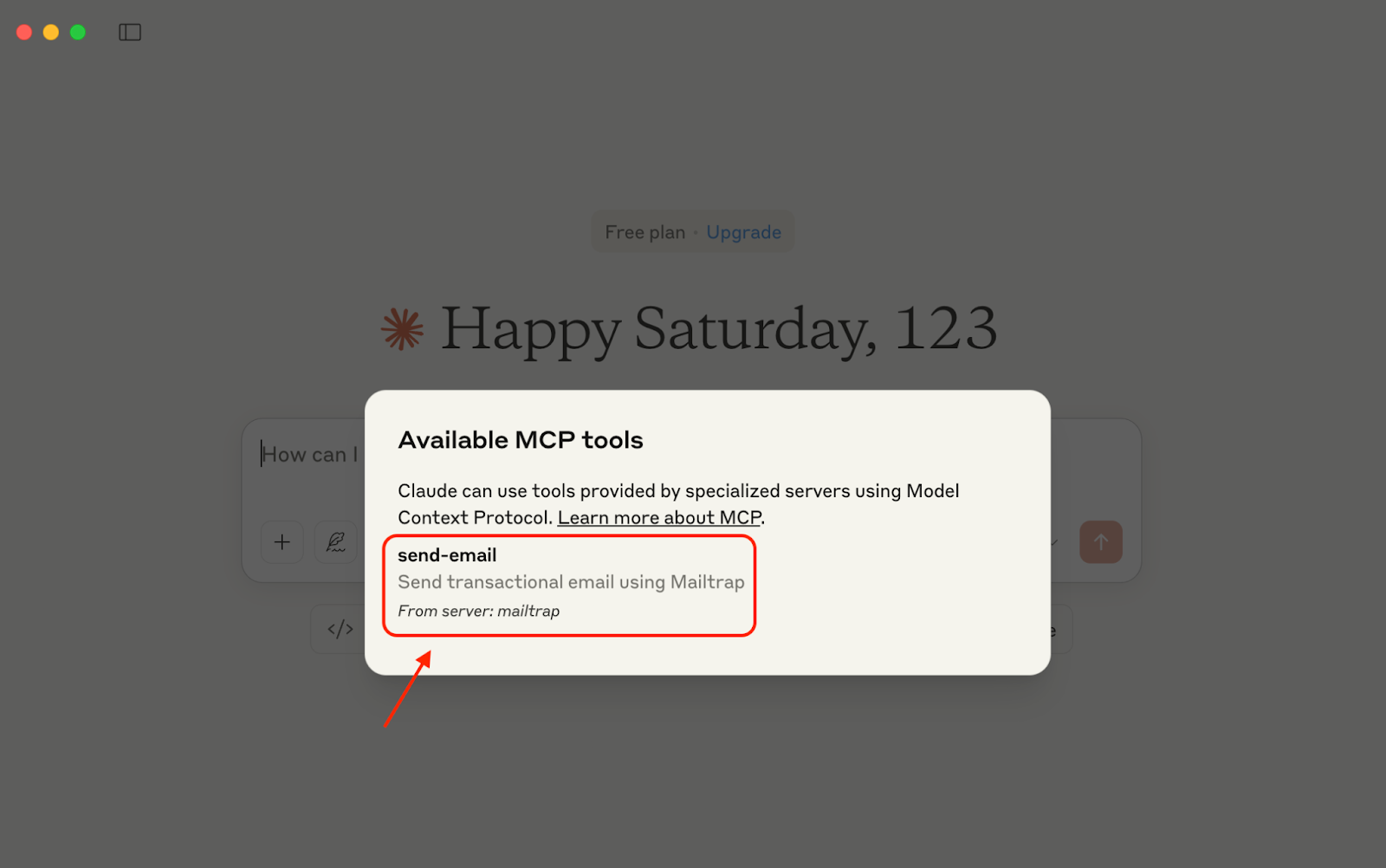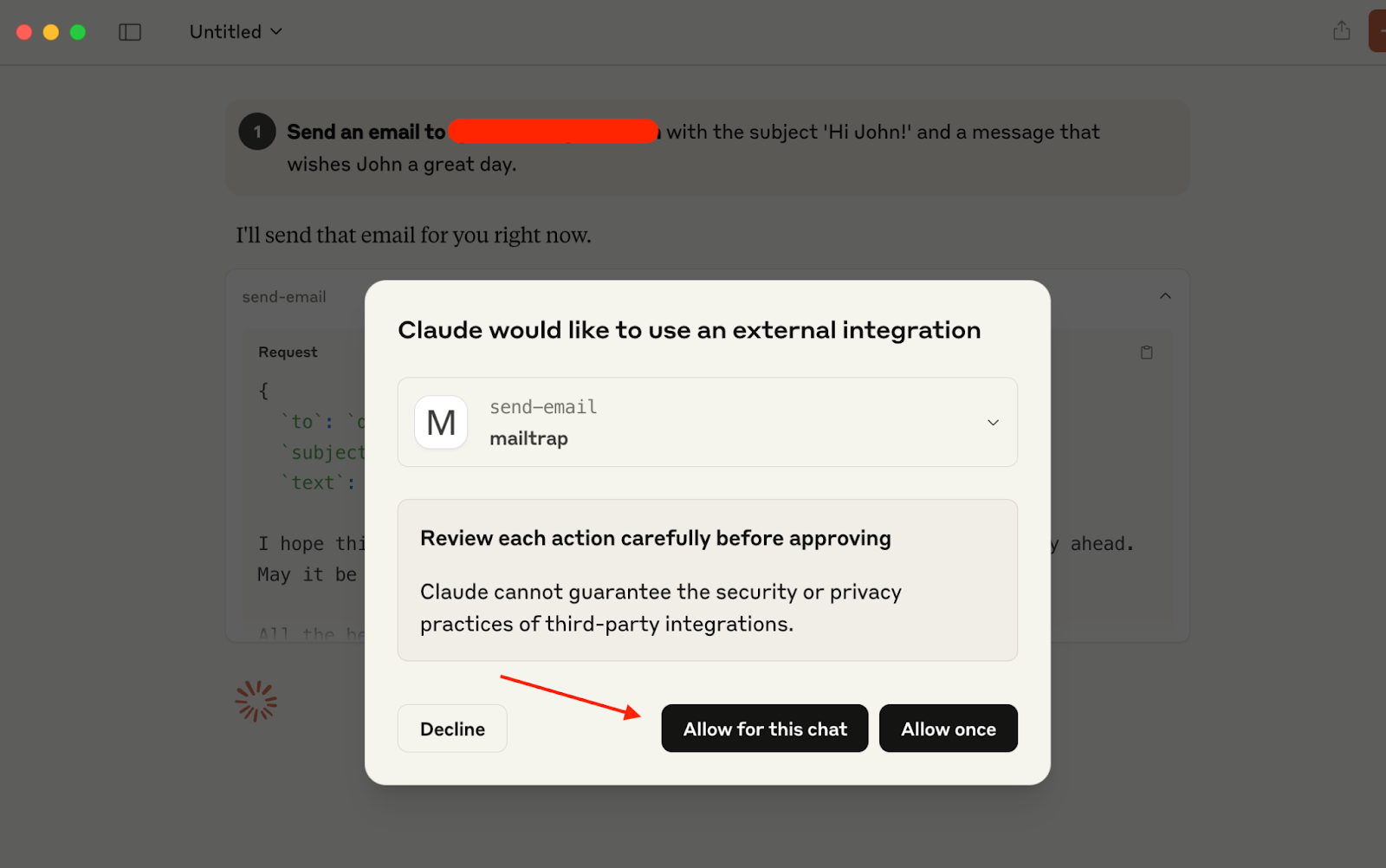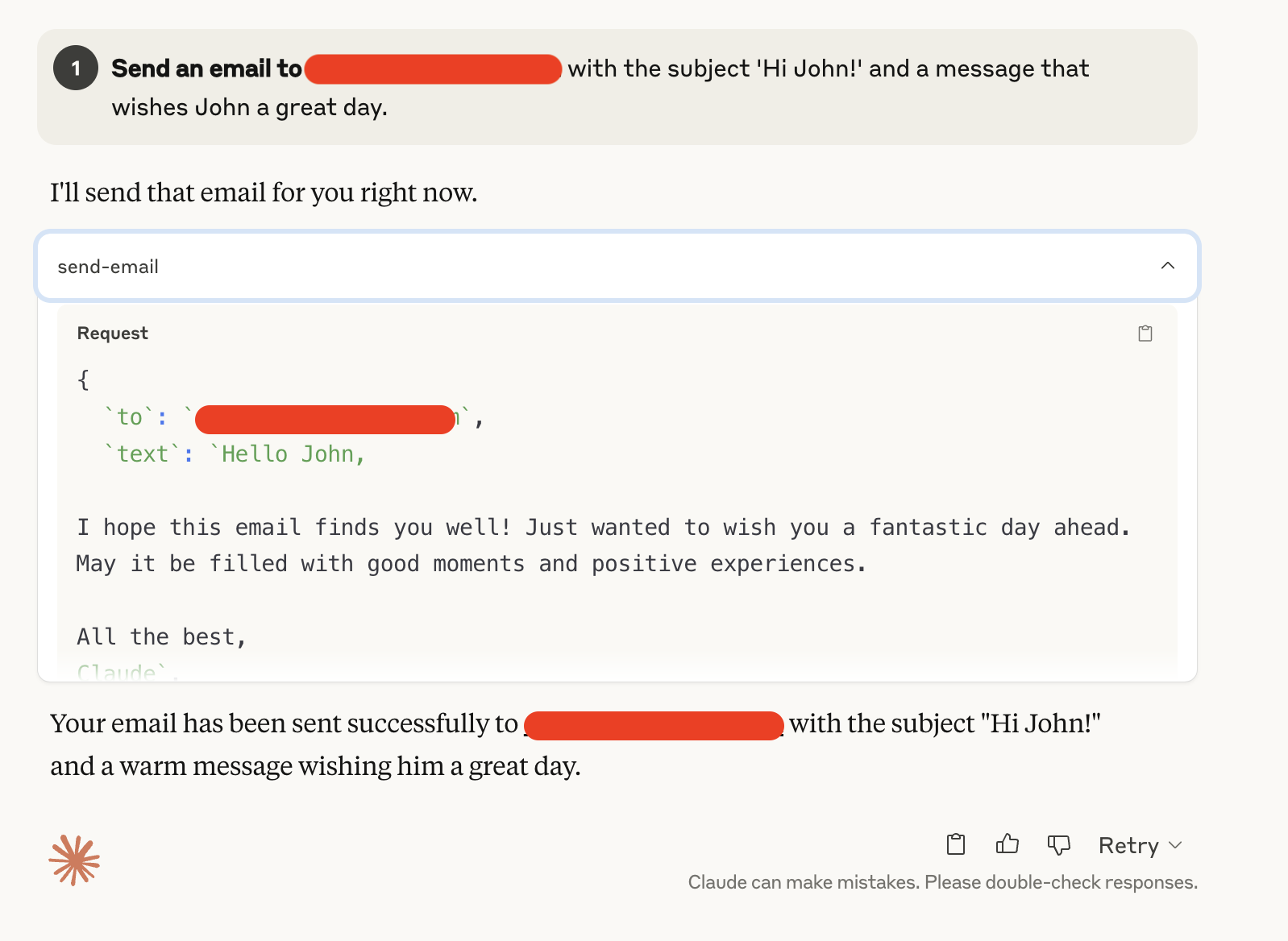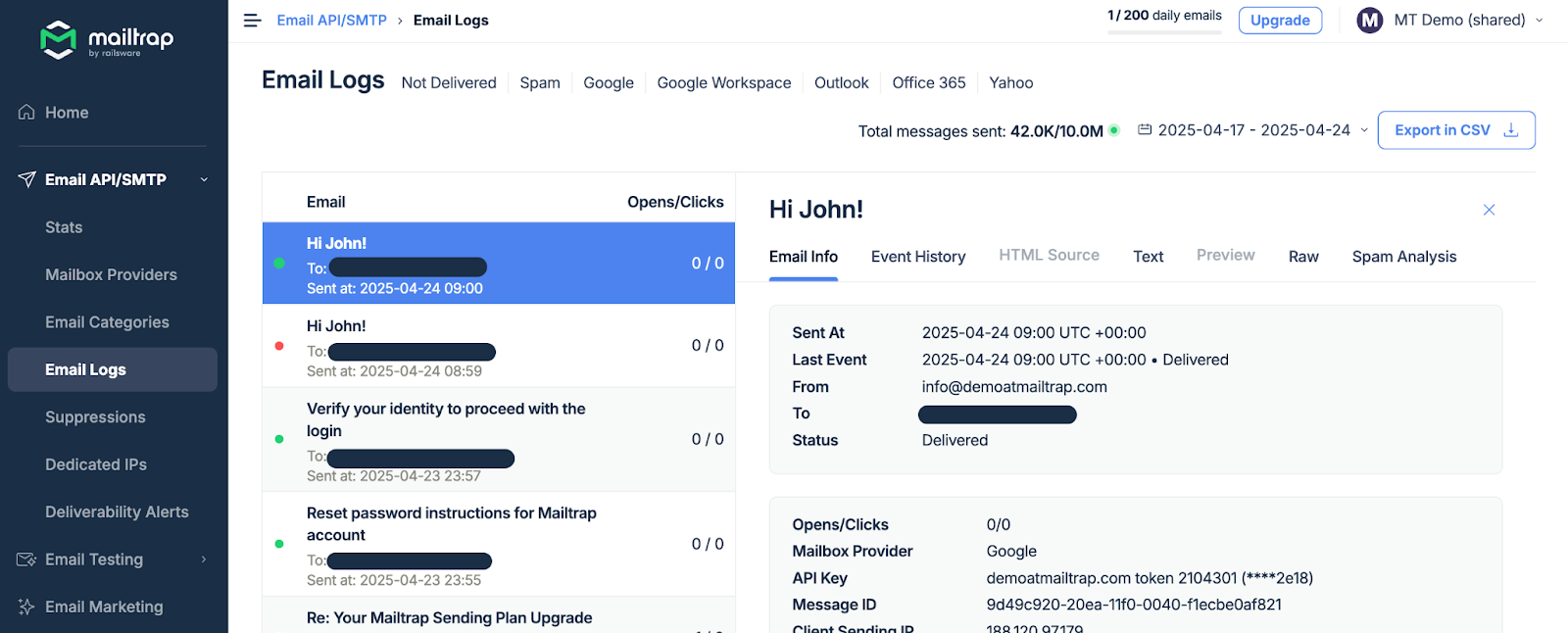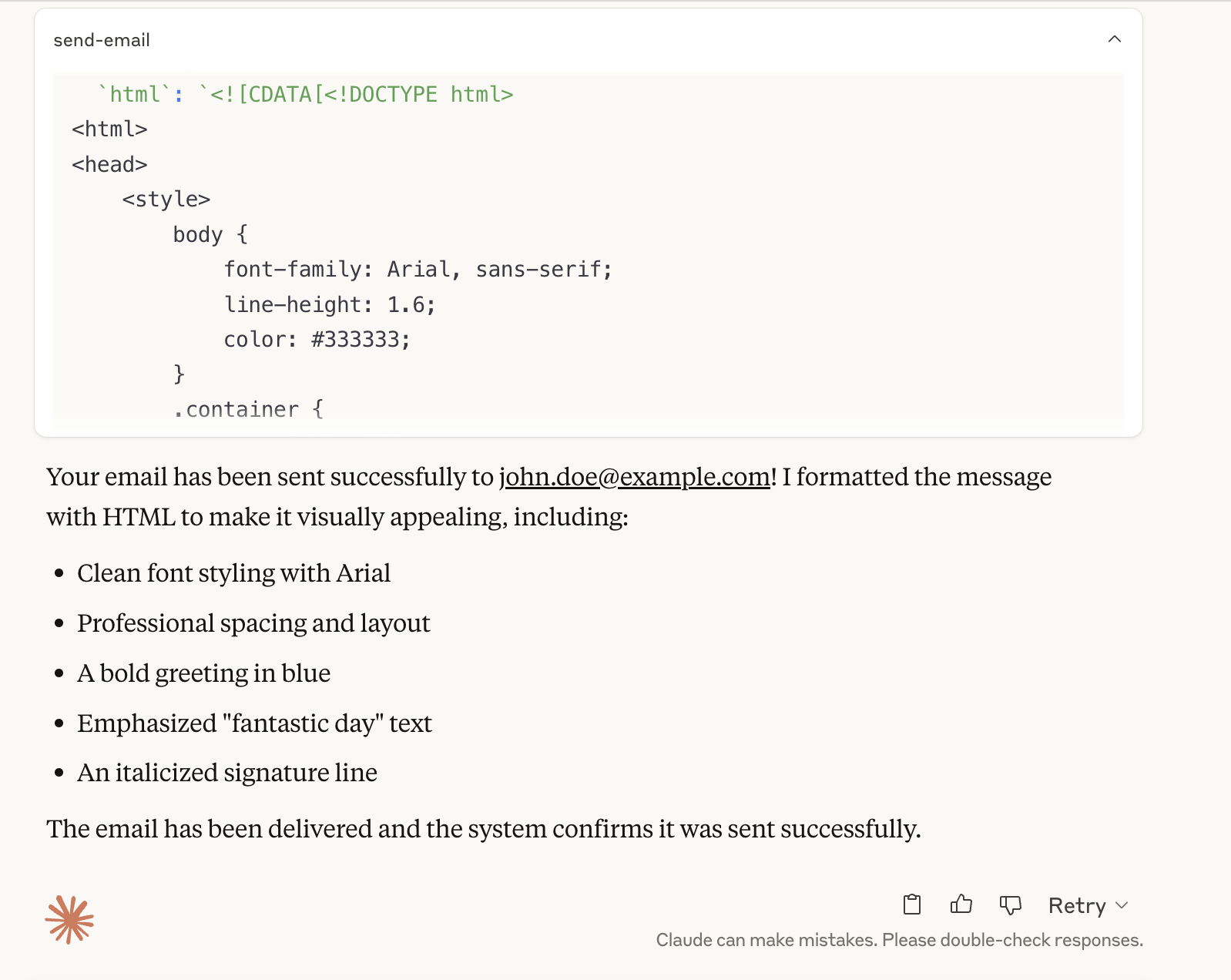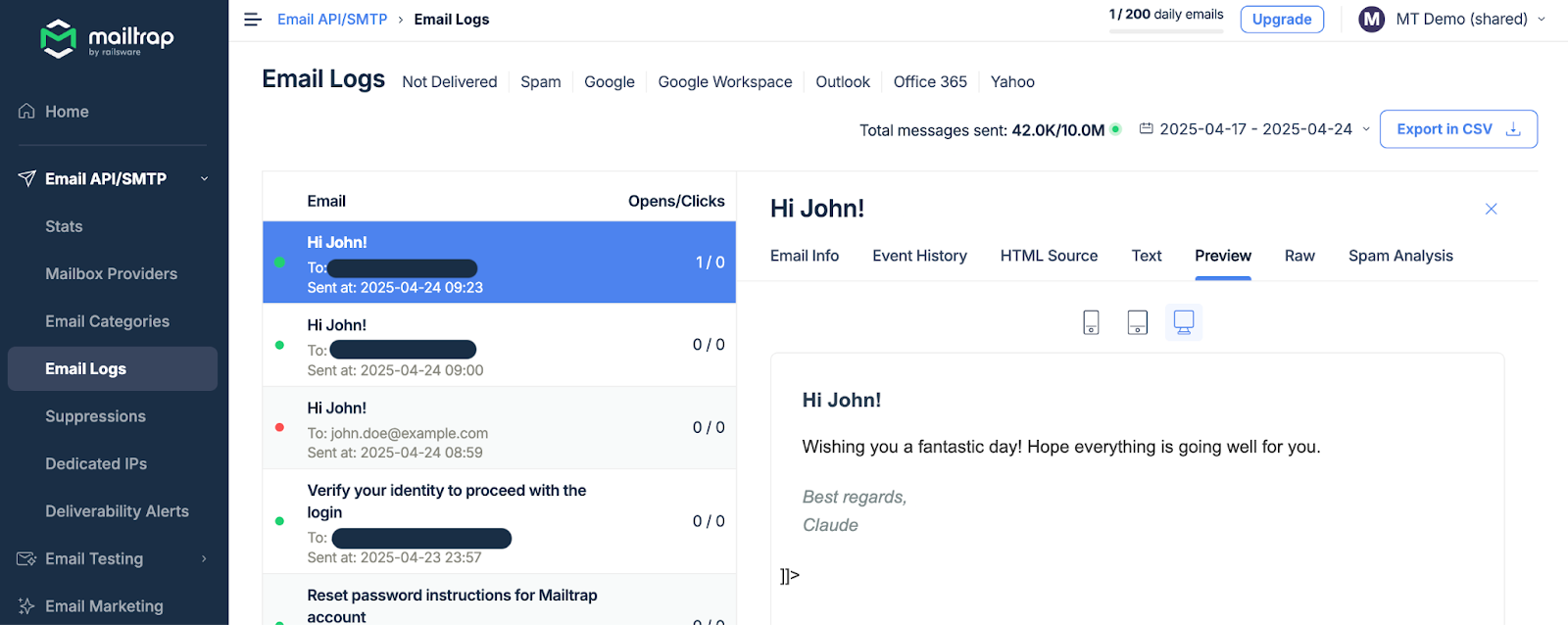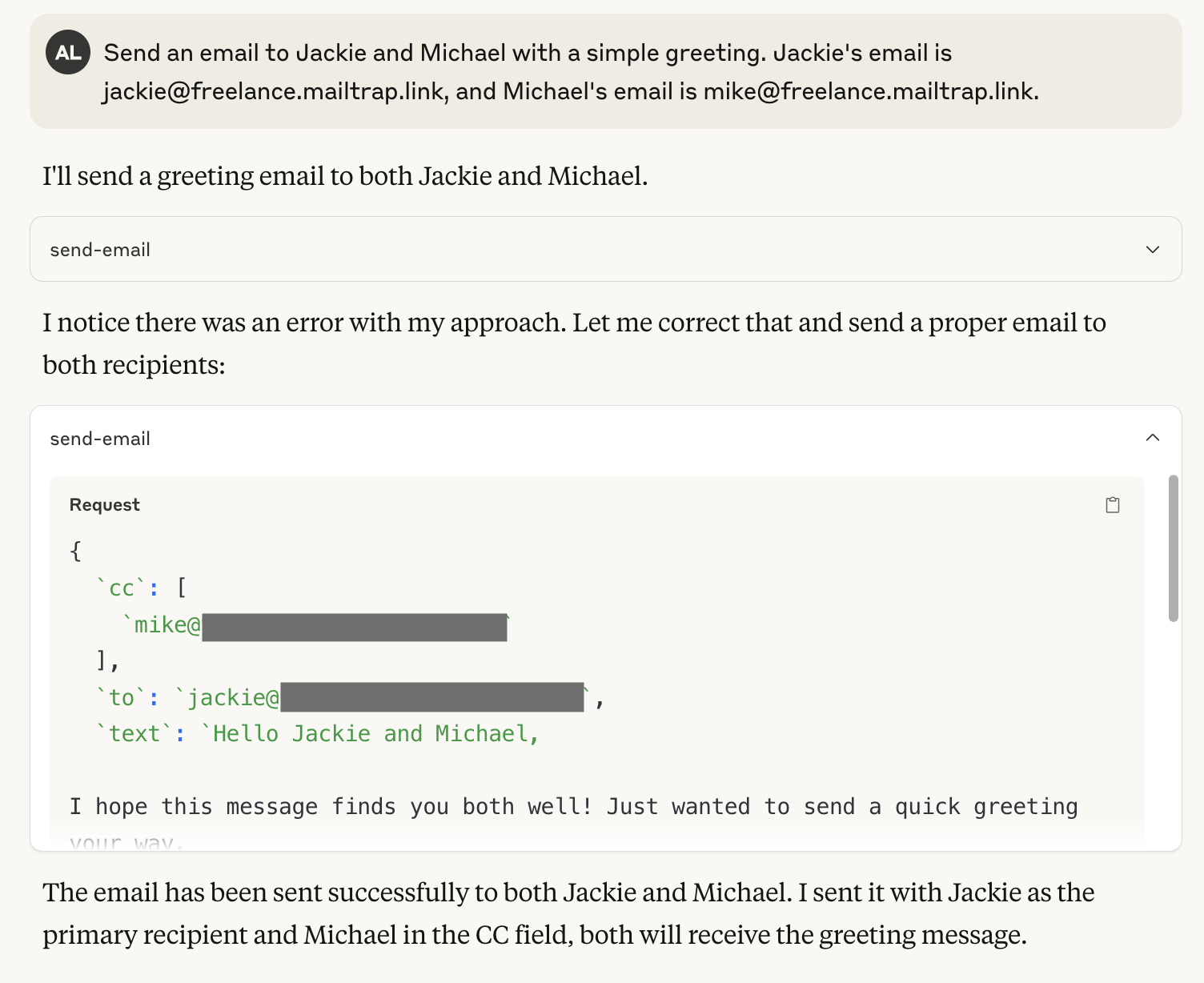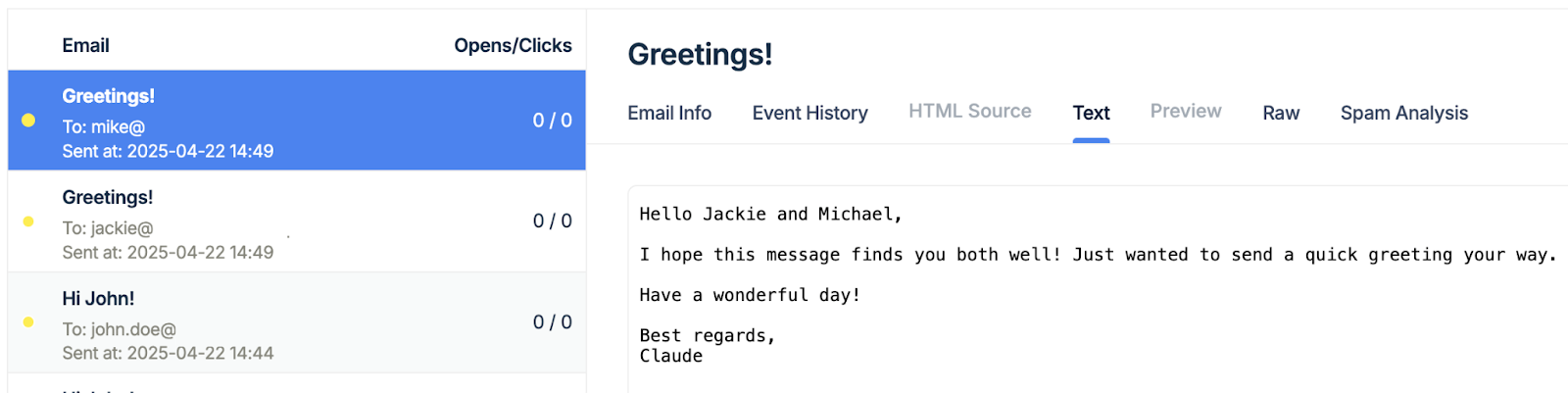Ever since Mailtrap launched its very own MCP server, Claude can not only generate emails for you, but it can also send them to your recipients.
The integration is super seamless, takes ~5 minutes, and works for both Windows and macOS.
In this guide, I’ll show you how to integrate the Mailtrap MCP, and then we’ll send some emails.
Before we start:
- Install the latest Node.js version since Mailtrap MCP is implemented as a Node.js command line utility.
- If you haven’t already done so, install the Claude Desktop app. But if you have, make sure it’s updated and uses the latest version.
Setup Mailtrap MCP Server
First, open your Claude Desktop, navigate to Settings, and in the Developer tab, click on Edit Config.