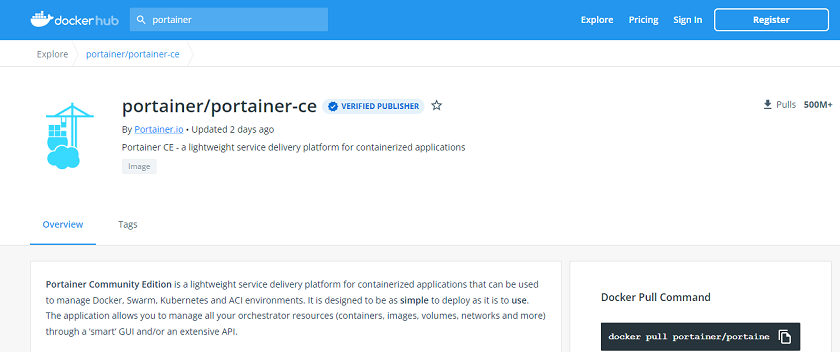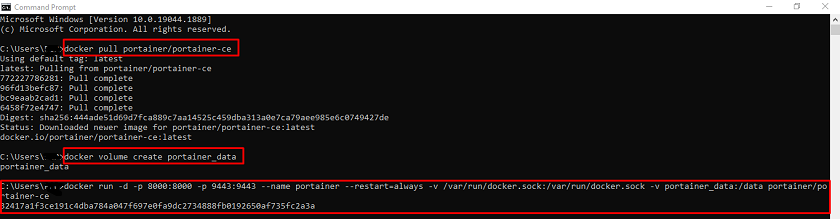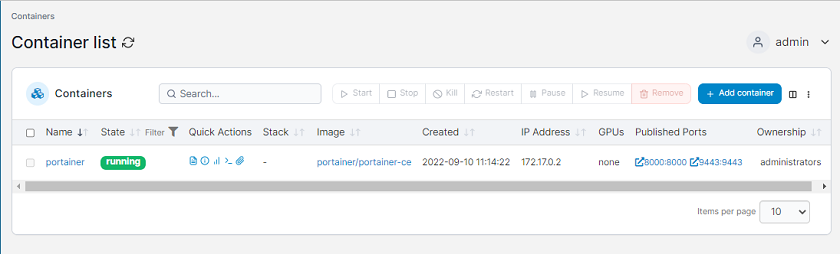Introduction
- Portainer is used to manage our docker host, Kubernetes clusters, and container
- It is a robust and lightweight tool that is used to manage the containers
- Portainer has an excellent user interface using which we have collected all things related to containers and clusters efficiently
- It is also used to monitor the performance and health of containers
- If you want more detail about Portainer then visit the official website portainer.io