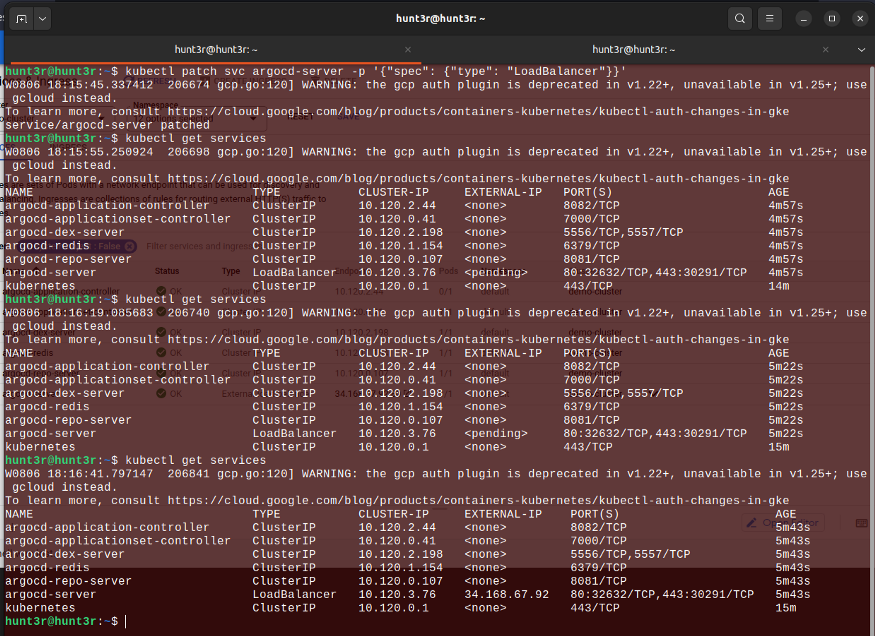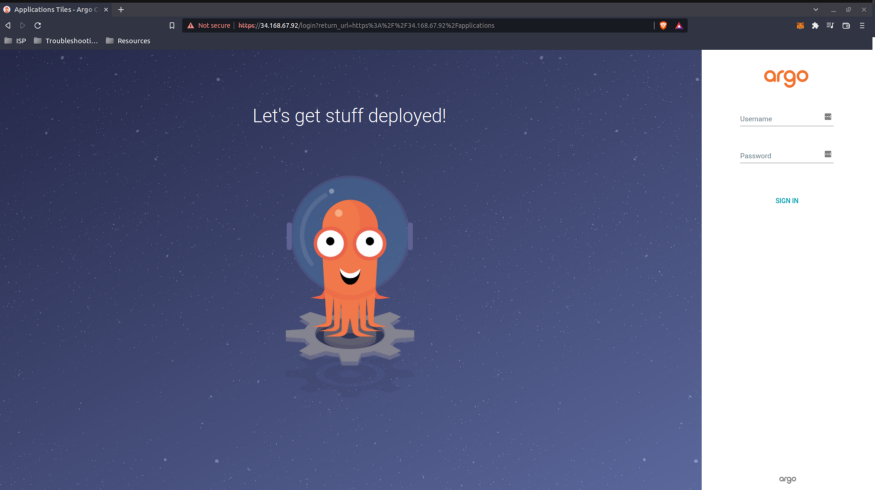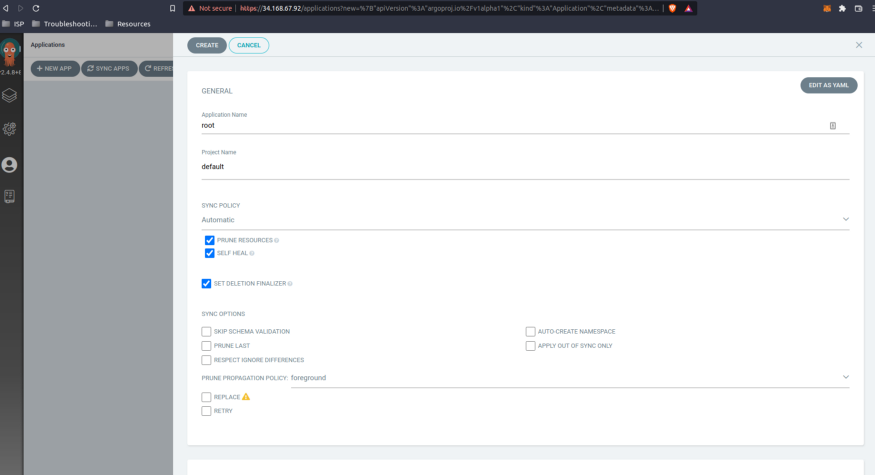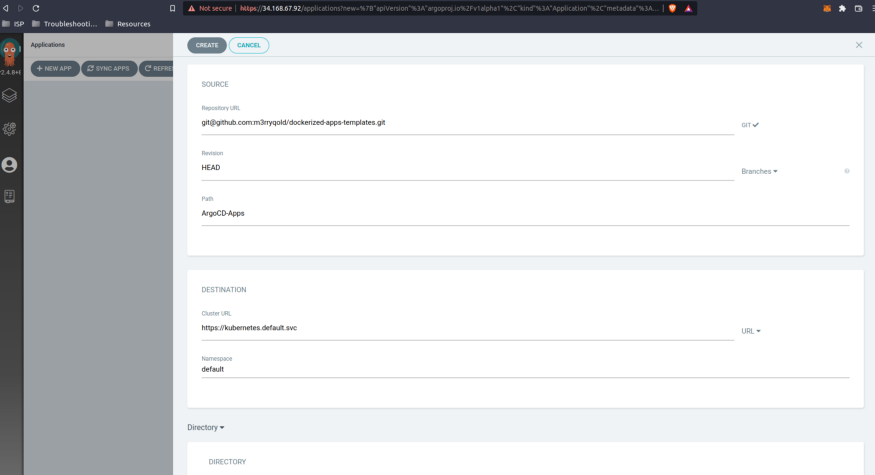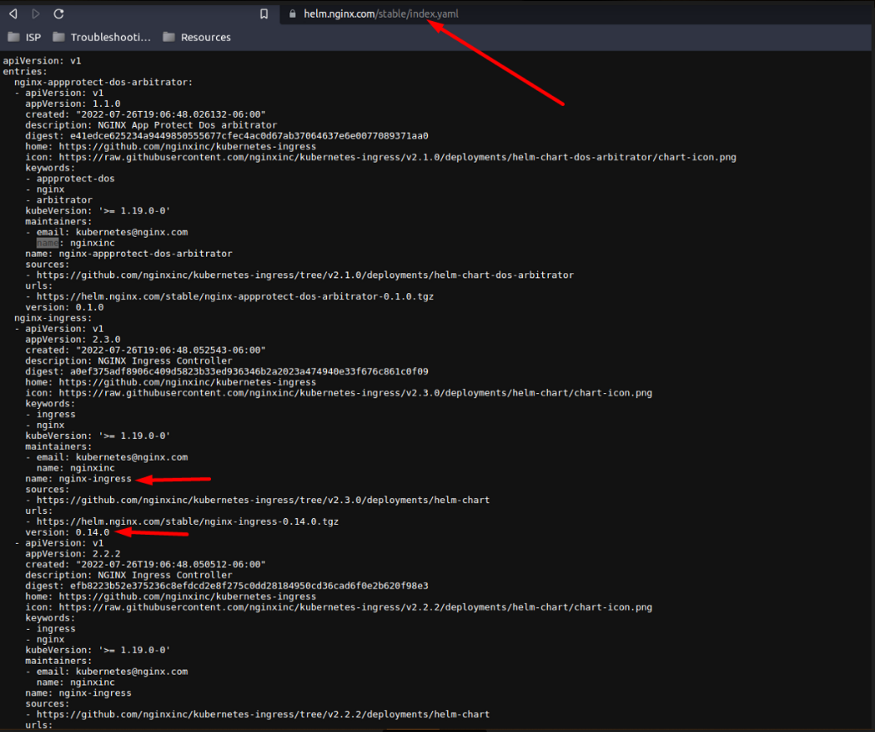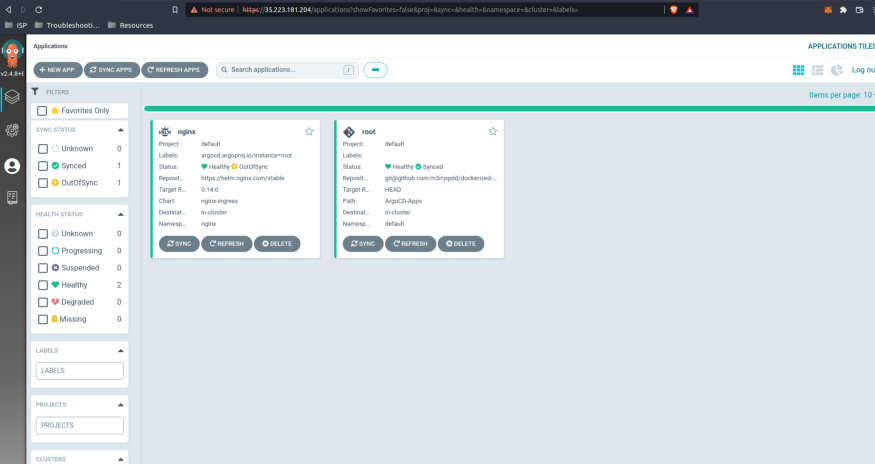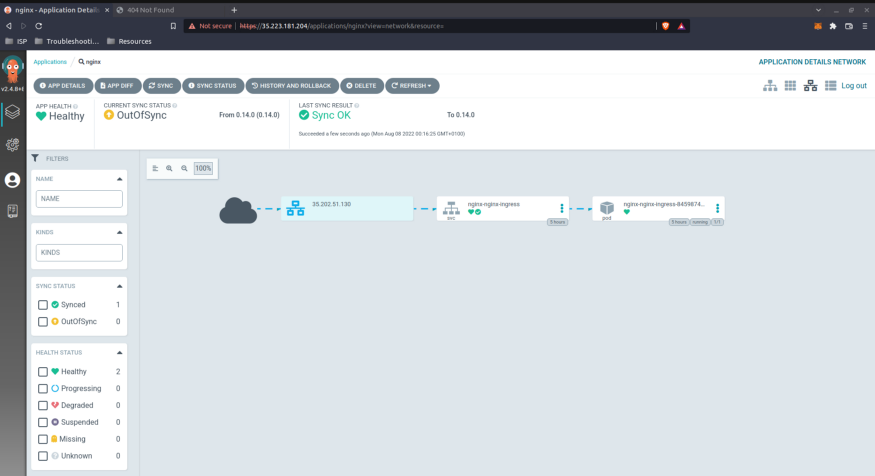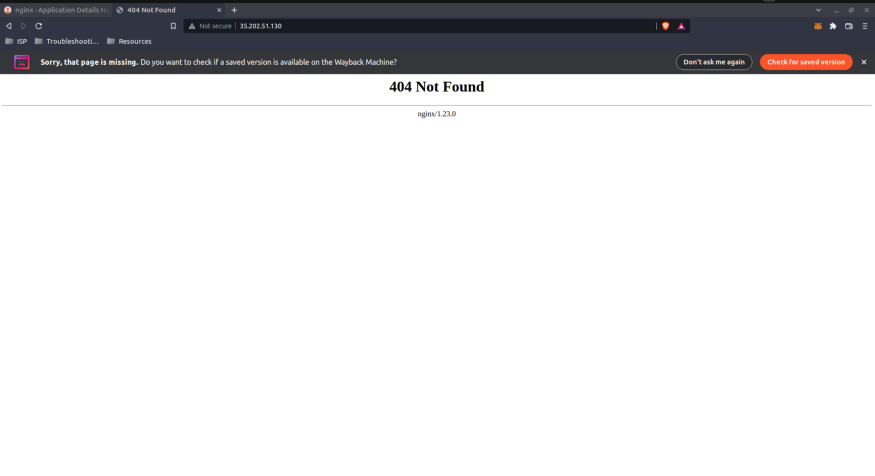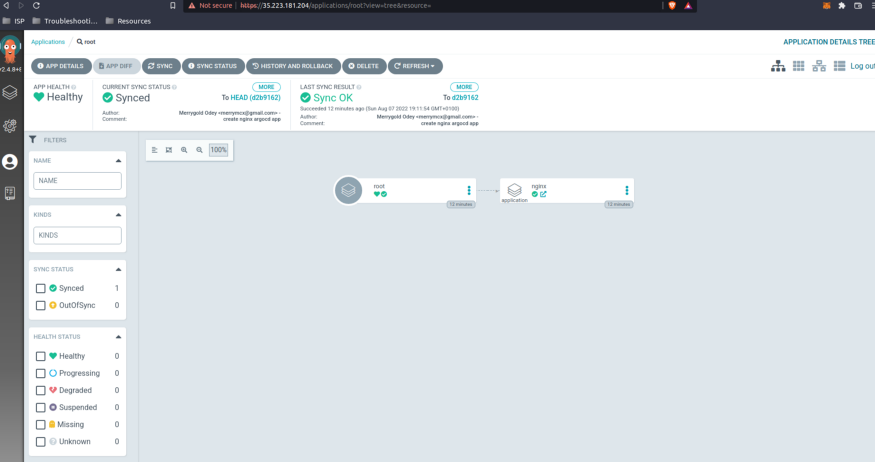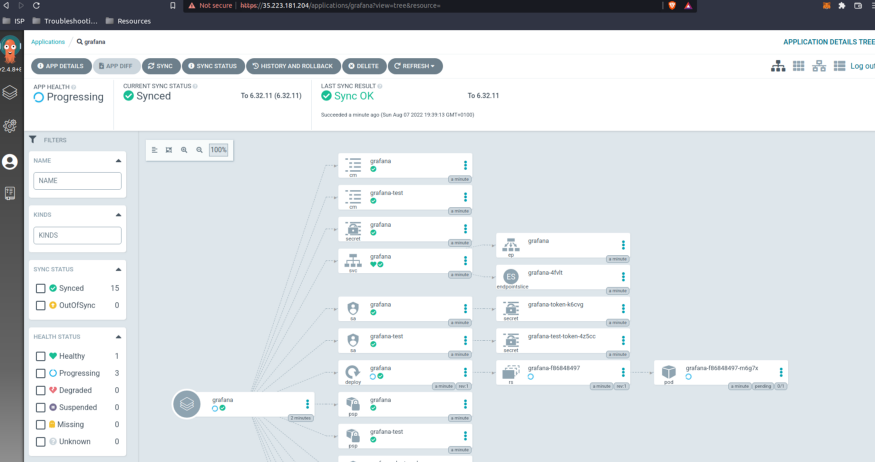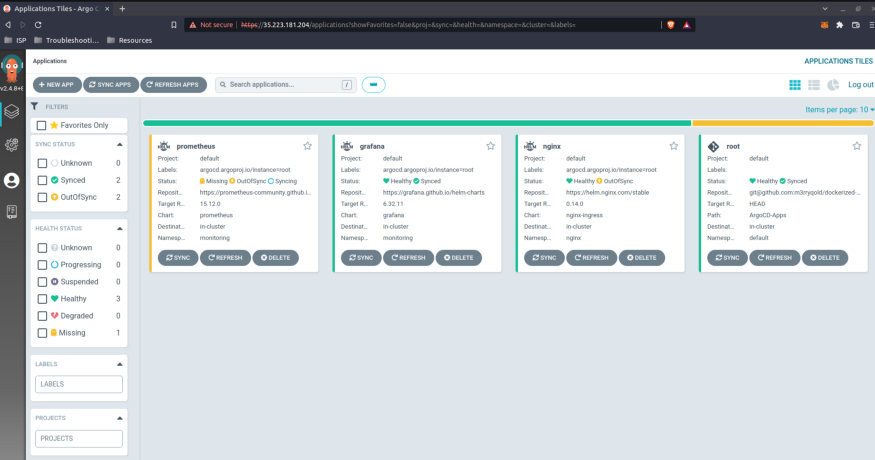Outline
- Argo CD? Helm? What are these things?
- Now we know them, what do we want to do with them?
- Creating a Kubernetes Cluster (on GKE)
- Deploy Argo CD to our Kubernetes cluster
- Connect ArgoCD to our Git repository
- Setup Argo CD as an app of apps
Argo CD? Helm? What are these things?
Argo CD
Argo CD is a declarative, GitOps continuous delivery tool for Kubernetes.
We need Argo CD because application definitions, configurations, and environments should be declarative and version controlled. Application deployment and lifecycle management should be automated, auditable, and easy to understand.
Helm
Helm helps you manage Kubernetes applications — Helm Charts help you define, install, and upgrade even the most complex Kubernetes application.
Charts are easy to create, version, share, and publish. In this tutorial, we are mostly re-using existing charts (including one of ours). To learn how to build and publish your own charts to GitHub pages, you can check out this article.