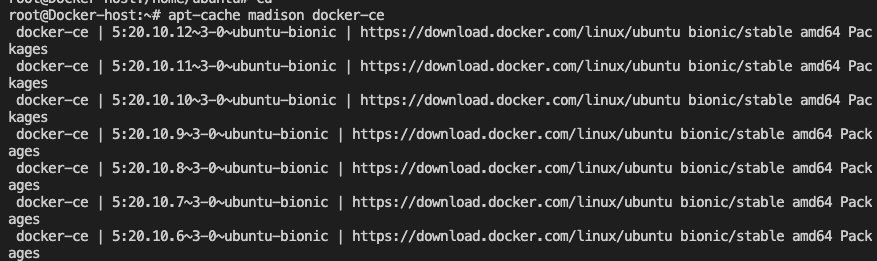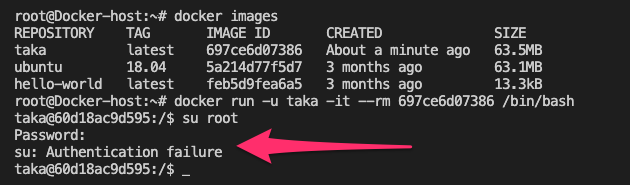Best Practices for Docker Host Security
- Secure and harden your host OS.
- Ensure your host is kept updated.
- Ensure you have the latest version of Docker running.
- Consider the use of a minimal Linux distribution such as Alpine that offers a much smaller threat surface.
- Add your host and containers to a robust vulnerability management plan and constantly scan your host and containers for vulnerabilities.
- Only run the services you need to run.
- Ensure your kernel is up to date.
- Keep up with the latest vulnerability news for the Linux kernel and the Docker platform.
Tutorial prerequisites
- an Ubuntu 18.04 host;