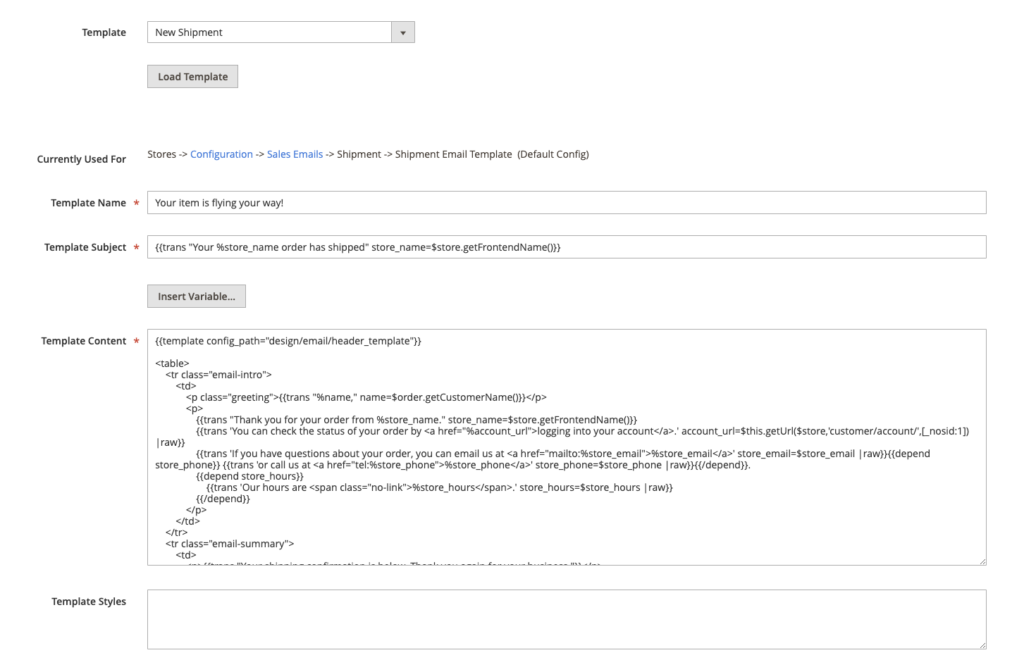What types of emails are sent from Magento?
It’s hard to imagine buying any item online without the associated transactional emails. These can be related to:
- Account creation
- Password reset
- Order confirmation
- Successful or failed payment
- Order dispatched
- Invoice creation
- Review reminder
- Feedback request
- and many others…
Being a customer, you’ll feel uneasy if you don’t receive these emails and might even consider looking at other stores’ offers in the meantime. That’s why all these emails need to be in place and properly configured. If you would like to learn more about transactional emails and how to make them more effective, check out our intro to transactional emails.
How does Magento handle transactional emails by default?
Luckily for many, Magento has built-in and enabled by default a number of transactional templates. If you don’t require any customizations and the default offer is sufficient, you won’t need to write any code.
If you have Magento installed on your server, you’ll find each template in the respective folder, following this path: <module_dir>/view/<area>/email. As an example, the template for confirming a new order is nested under <Your_Magento_dir>/view/frontend/email/order_new.html.
We strongly recommended against editing the default files. Instead, you can add a new template or customize an existing one by logging into your Magento backend and heading over to Marketing -> Email Templates menu. If you want to edit one, simply pick it from the list and click on ‘Load Template’. Edit the content and/or subject and optionally add styles. And then save.