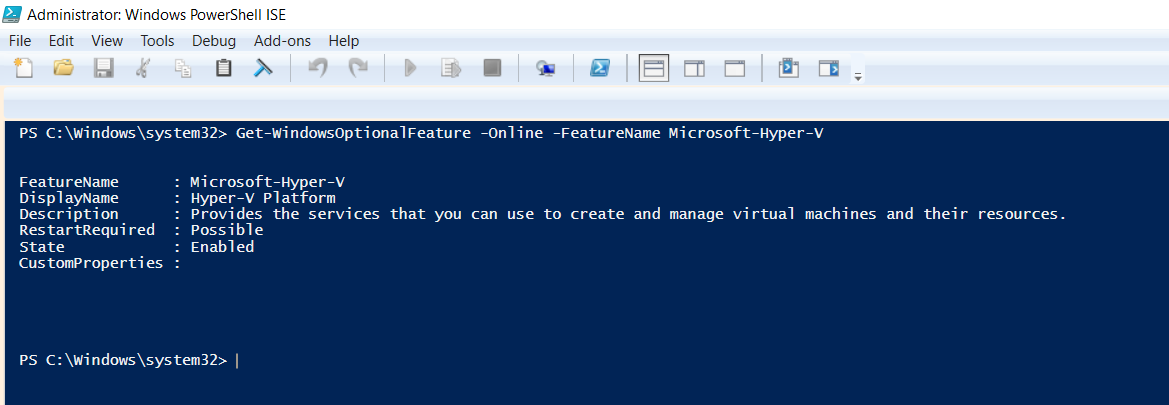With containers, it’s easy to manage, run or ship your application. Kubernetes helps to manage cloud resources and makes your cloud infrastructure more scalable by automating and deploying applications in no time. While installing Kubernetes for the first time, these are the steps I followed on my Windows 10 home. Let’s explore each of them:
Setting up Hyper-V
Hyper-V is window’s own virtualization software same as Virtualbox. If you are using windows home, you need to install Hyper-V. Here is the article for that. After installing, follow these steps to enable Hyper-V on your local machine.
- Open search bar and go to control panel
- On the left side of the control panel, click on program and then on programs and features.
- Turn on the Windows features on and off.
- Check on the Hyper-V and Windows Hypervision Platform, click the OK button.
- It may take a few minutes to install Hyper-V on the system, in some cases, your system will reboot itself a couple of times.
- To verify the successful installation of Hyper-V on Windows, open windows Powershell, run it as an administrator, and paste the below command.
Get-WindowsOptionalFeature -Online -FeatureName Microsoft-Hyper-V