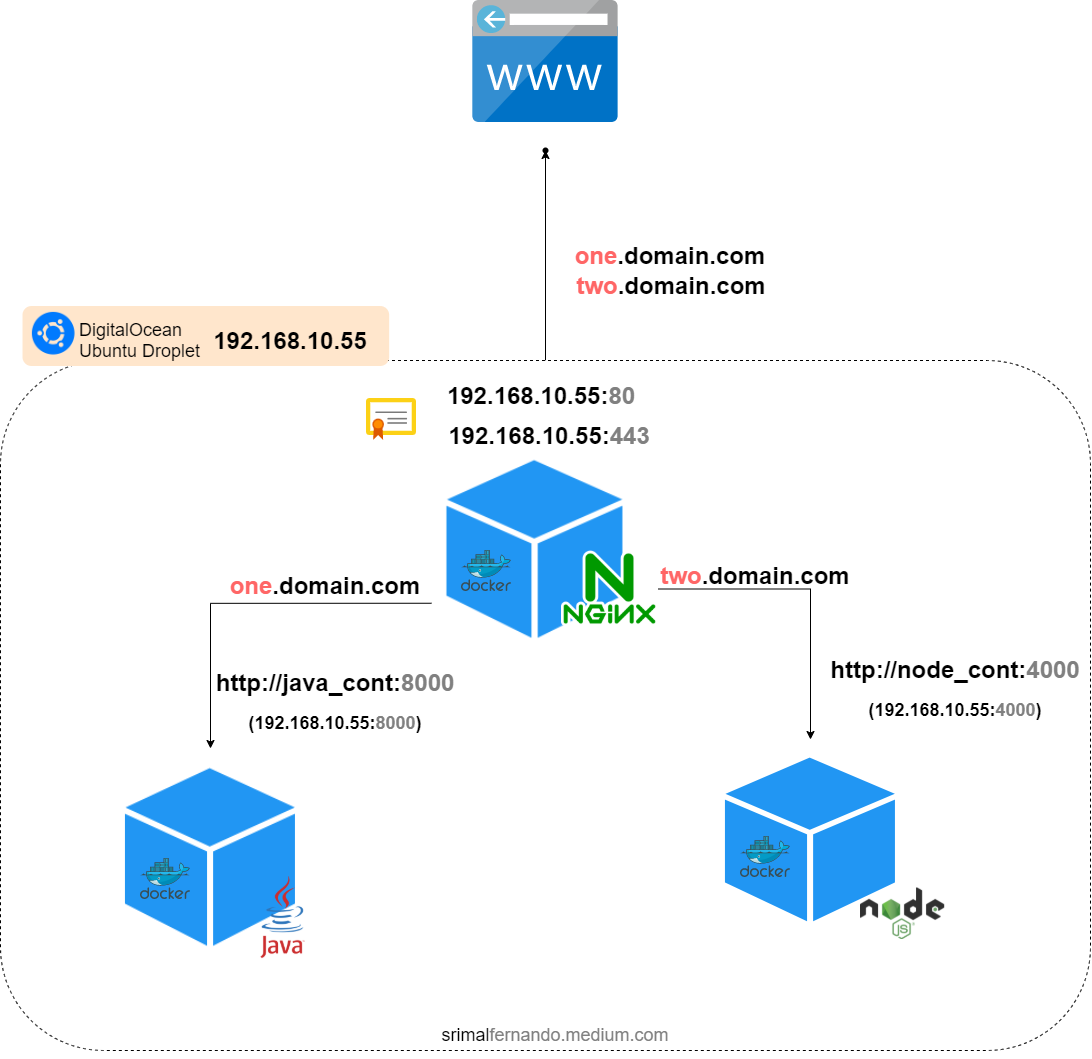I have found it easier to use Docker to containerize my pet projects for obvious reasons Docker usually poses. But then comes the challenge of making them available outside my workstation. DigitalOcean is a good place to host containerized applications (but you probably already know this since you’re here), and you can do so cheaply if you use a small droplet with about 2GB of memory. That’s enough for personal or small-scale usage of 2–3 applications.
Assigning domains to droplet
You can assign multiple top-level domains or subdomains to a single droplet in DigitalOcean for no additional cost. This can be easily achieved from your droplet’s control panel, as seen below.