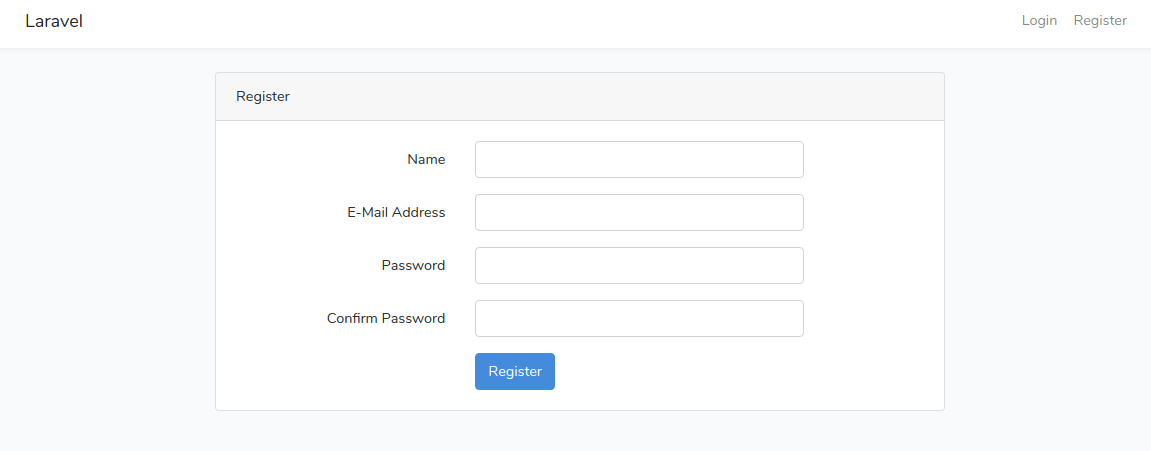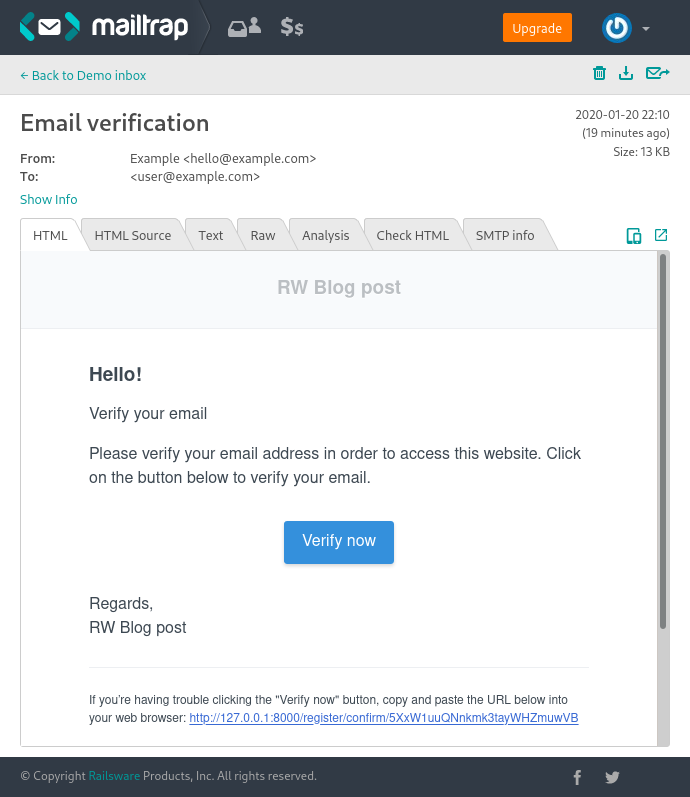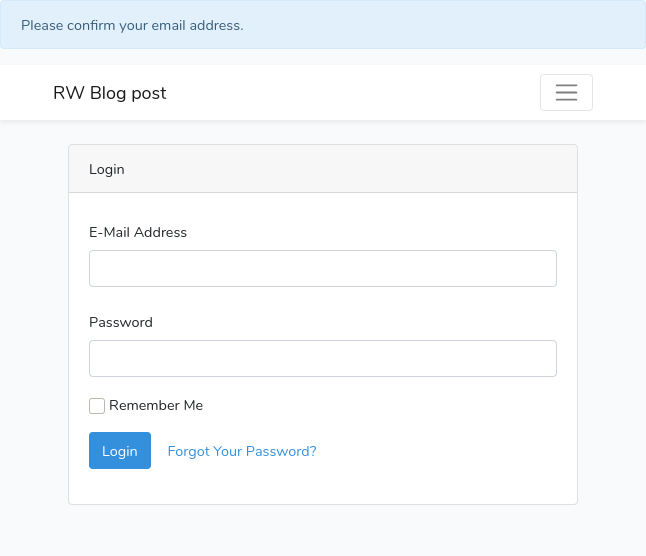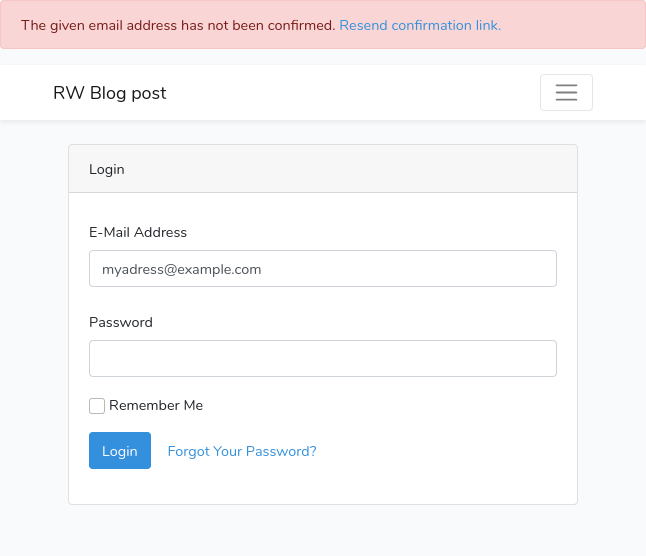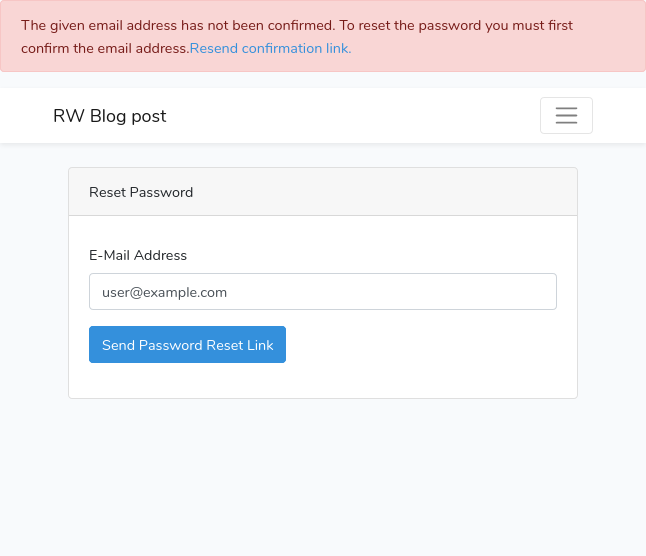Customization
Updated the resources/lang/vendor/confirmation/en/confirmation.php file if you want to use custom error/confirmation messages:
<?php
return [
'confirmation_subject' => 'Email verification',
'confirmation_subject_title' => 'Verify your email',
'confirmation_body' => 'Please verify your email address in order to access this website. Click on the button below to verify your email.',
'confirmation_button' => 'Verify now',
'not_confirmed' => 'The given email address has not been confirmed. <a href=":resend_link">Resend confirmation link.</a>',
'not_confirmed_reset_password' => 'The given email address has not been confirmed. To reset the password you must first confirm the email address. <a href=":resend_link">Resend confirmation link.</a>',
'confirmation_successful' => 'You successfully confirmed your email address. Please log in.',
'confirmation_info' => 'Please confirm your email address.',
'confirmation_resent' => 'We sent you another confirmation email. You should receive it shortly.',
];
You can modify all possible redirect routes (the default value is route('login')) in the registration controller. Keeping in mind that the app was automatically bootstrapped, the registration controller is at app/Http/Controllers/Auth/RegisterController.php. Just include the following values either as properties or as methods returning the route/URL string:
redirectConfirmationTo – is opened after the user completed the confirmation (opened the link from the email)redirectAfterRegistrationTo – is opened after the user submitted the registration form (it’s the one where “Go and verify your email now”)redirectAfterResendConfirmationTo – is opened when you ask to resend the email
By redefining the redirect routes you can change not only the flash message but also the status page which you show to the user.
Set up email verification in Laravel 5.4-5.6 using the laravel-email-verification package
The laravel-email-verification package has been deemed an obsolete solution due to the release of MustVerifyEmail. Nevertheless, you can still use the package to handle email verification in older Laravel versions (starting from 5.4).
Installation
Install the package, as follows:
composer require josiasmontag/laravel-email-verification
Register the service provider in the configuration file (config/app.php):
'providers' => [
Lunaweb\EmailVerification\Providers\EmailVerificationServiceProvider::class,
],
In Laravel 5.5, this should have been done automatically, but it did not work for us (version 5.5.48).
You need to update the users table with a verified column. For this, you can publish the migration:
php artisan migrate --path="/vendor/josiasmontag/laravel-email-verification/database/migrations"
If you want to customize the migration, use the following command:
php artisan vendor:publish --provider="Lunaweb\EmailVerification\Providers\EmailVerificationServiceProvider" --tag="migrations"
And run the migrations after:
php artisan migrate
Setting up
Traits
CanVerifyEmail is a trait to be implemented in the User Model. You can customize this trait to change the activation email address.
use Illuminate\Foundation\Auth\User as Authenticatable;
use Lunaweb\EmailVerification\Traits\CanVerifyEmail;
use Lunaweb\EmailVerification\Contracts\CanVerifyEmail as CanVerifyEmailContract;
class User extends Authenticatable implements CanVerifyEmailContract
{
use CanVerifyEmail;
// ...
}
VerifiesEmail is a trait for RegisterController. To let the authenticated users access the verify routes, update the middleware exception:
use Lunaweb\EmailVerification\Traits\VerifiesEmail;
class RegisterController extends Controller
{
use RegistersUsers, VerifiesEmail;
public function __construct()
{
$this->middleware('guest', ['except' => ['verify', 'showResendVerificationEmailForm', 'resendVerificationEmail']]);
$this->middleware('auth', ['only' => ['showResendVerificationEmailForm', 'resendVerificationEmail']]);
}
// ...
}
The package listens for the Illuminate\Auth\Events\Registered event and sends the verification email. Therefore, you don’t have to override register(). If you want to disable this behavior, use the listen_registered_event setting.
Middleware
Add the IsEmailVerified middleware to the app/Http/Kernel.php:
protected $routeMiddleware = [
// …
'isEmailVerified' => \Lunaweb\EmailVerification\Middleware\IsEmailVerified::class,
And apply it in routes/web.php:
<?php
Route::group(['middleware' => ['web', 'auth', 'isEmailVerified']], function () {
// Verification
Route::get('register/verify', 'App\Http\Controllers\Auth\RegisterController@verify')->name('verifyEmailLink');
Route::get('register/verify/resend', 'App\Http\Controllers\Auth\RegisterController@showResendVerificationEmailForm')->name('showResendVerificationEmailForm');
Route::post('register/verify/resend', 'App\Http\Controllers\Auth\RegisterController@resendVerificationEmail')->name('resendVerificationEmail')->middleware('throttle:2,1');
});
Customization
To customize the verification email, override sendEmailVerificationNotification() of the User model. For example:
class User implements CanVerifyEmailContract
{
use CanVerifyEmail;
/**
* Send the email verification notification.
*
* @param string $token The verification mail reset token.
* @param int $expiration The verification mail expiration date.
* @return void
*/
public function sendEmailVerificationNotification($token, $expiration)
{
$this->notify(new MyEmailVerificationNotification($token, $expiration));
}
}
To customize the resend form, use the following command:
php artisan vendor:publish --provider="Lunaweb\EmailVerification\Providers\EmailVerificationServiceProvider" --tag="views"
Path to the template: resources/views/vendor/emailverification/resend.blade.php
To customize messages and the language used, use the following command:
php artisan vendor:publish --provider="Lunaweb\EmailVerification\Providers\EmailVerificationServiceProvider" --tag="translations"
Path to the files: resources/lang/
To wrap up
Sending a verification email is the most reliable way to check the validity of an email address. The tutorials above will help you implement this feature in your Laravel app. At the same time, if you need to validate a large number of existing addresses, you do not have to send a test email to each of them. There are plenty of online email validators that will do the job for you. In the most extreme case, you can validate an email address manually with mailbox pinging. For more on this, read How to Verify Email Address Without Sending an Email.